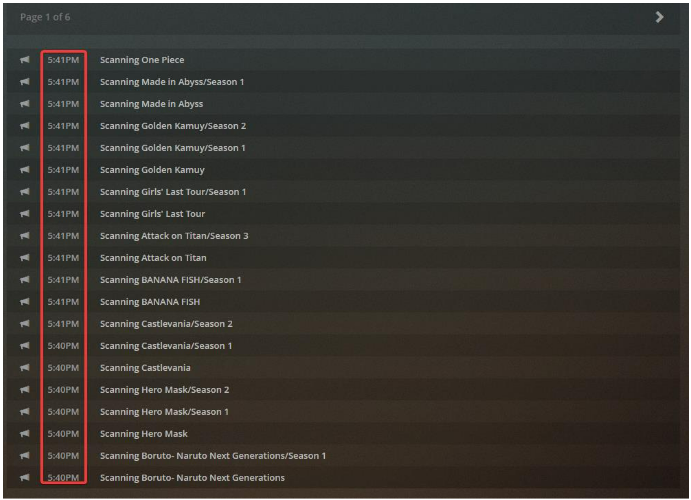Sometimes, though very rarely, there might be significant library changes at RogueStreamz, like thousands of movies disappearing or being replaced.
When your appbox scans huge changes like this, you may see inconsistencies in your library, slow scan times and some content being unavailable.
This article will cover the exact steps to take when scanning your appbox after these changes, to allow the fastest, smoothest and most accurate update of your appbox library.
1. Restart your appbox via your Rogue Streamz server dashboard.
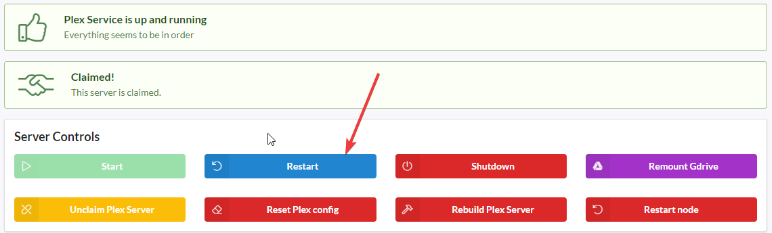
2. Go to https://plex.tv find your server in the menu on the left hand side
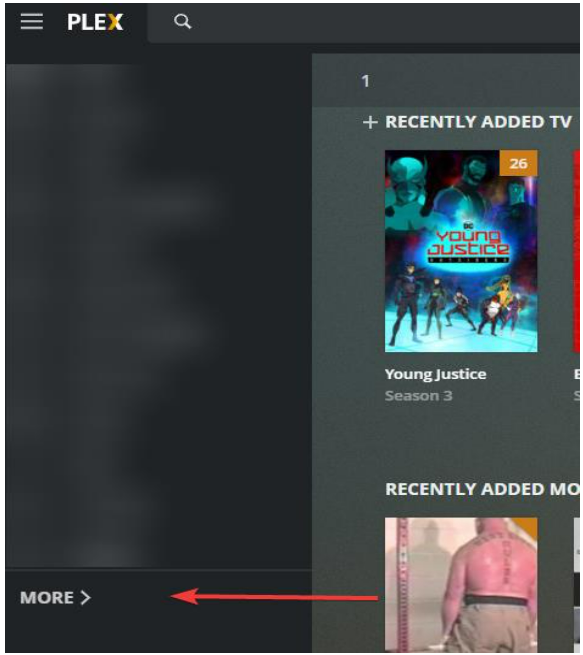
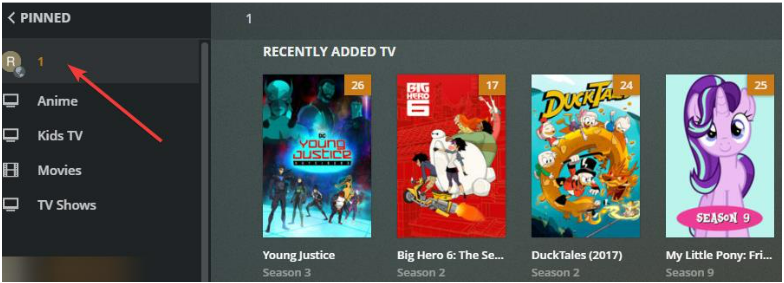
3. Navigate to the settings panel for the server which is on the right hand side of the page.

4. On the left hand side of the server settings, scroll down and locate “troubleshooting” .
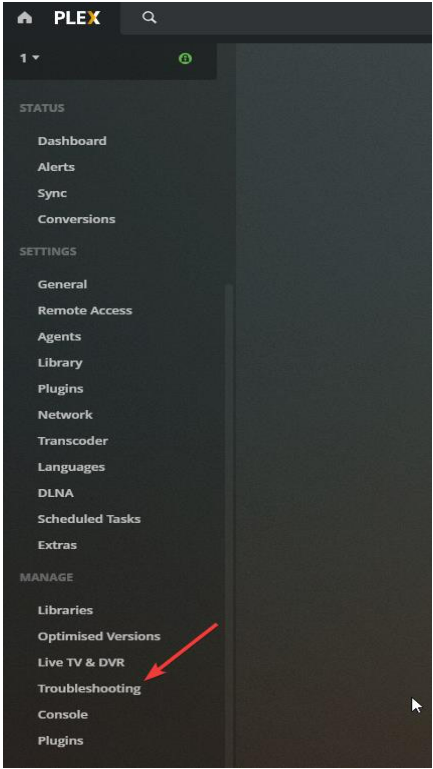
5. Click "Optimize DB" and "Clean bundles"
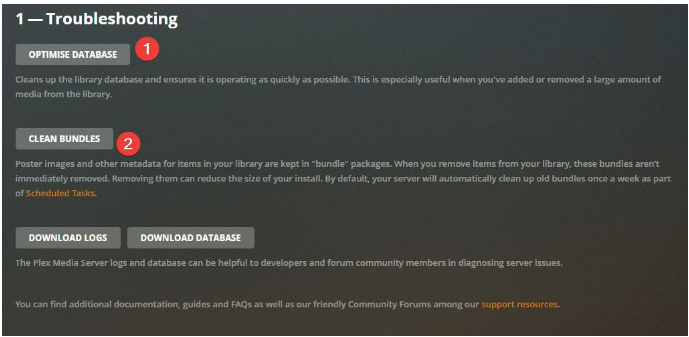
6. Top left hand corner, click the "plex" logo to go back to your home screen, navigate to the server again.
7. For EACH library, empty trash8. Initiate a new scan.
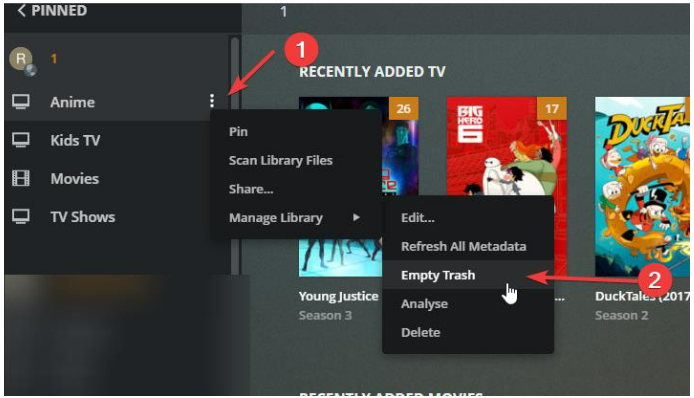
8. Initiate a new scan
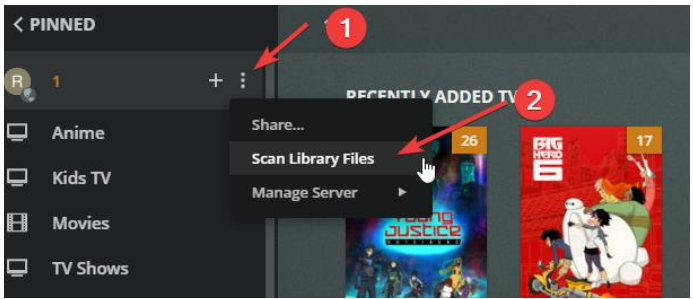
9. Let the scan run. Check the status of the scan every few hours by navigating to the server settings again(refer to step 2 and 3) click "Alerts"
10. Check the "Alerts" page for scan updates. Whenever you begin to see 10-20 minutes between EACH UPDATE in this panel, repeat this guide from step 1.