¶ Are you Experiencing Buffering/Peering Issues?
If you're experiencing buffering, or loading issues, it is most likely your peering to the data center, please use the following steps below to test your speeds for streaming!
¶ Option #1:
Most Accurate Speedtest Visit Emby.media or Plex.tv on a web browser, hover over a movie or TV show episode and click the 3 dots and click download, hit Ctrl+J to open up the download section and check your download speeds to the server your testing.
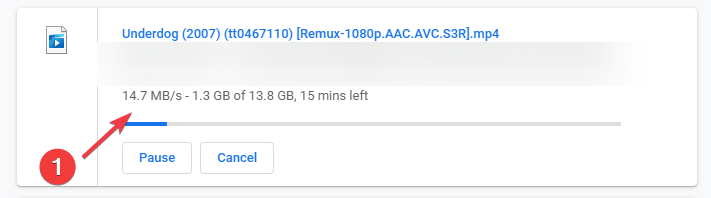
What is your internet speed? Check with https://speedtest.net and then convert your result from Mbps to MB /s using this tool https://www.gbmb.org/mbps-to-mbs
¶ Option #2:
Direct to datacenter speedtest Click link to download 1gb test file directly from our datacenter, hit Ctrl+J to open up your download section, check download speeds. Make sure to cancel download when complete.
- EU Direct Datacenter Speedtest: Link
¶ Option #3:
Please be aware that this is a speedtest to our CDN Node, This will provide you the most accurate speedtest for our US Plex and Emby Share.
Note : This will not check your connection with our EU/UK Plex/Emby Shares.
- RogueStreamz CDN LibreSpeedtest: Link
¶ Are you Experiencing Buffering/Peering Issues?
¶ Bandwidth Chart:
Emby Quality Settings: Settings -> Playback -> Internet Quality
Plex Quality Settings: Settings -> Quality -> Video Quality
1-2Mb/s using Speedtest Option #1 or #2
Plex Users Transcode to 2-4Mbps 720p
Emby Users Transcode to 1.5-4Mbps 720p to 1080p
3-5Mb/s using Speedtest Option #1 or #2
Plex Users Transcode to 8-12Mbps 1080p
Emby Users Transcode to 8-15Mbps 1080p
10Mb/s + using Speedtest Option #1 or #2
Bandwidth speeds are capable of original playback of all 1080p media
The device your using to watch Plex or Emby should be connected to the internet using Ethernet for the best connection while streaming.